Google Keyword Tool, www.googlekeywordtool.com is a powerful free tool to see how often keywords are searched for on a global and local level. Once you type in a word or short phrase, Google Keyword Tool will give you the Global Monthly Views and Local Monthly Views (that can be adjusted) of those key words as well as give you similar phrases that people are searching for. You can then click on those phrases and see what shows up in a Google Search.
How does this help me? Google Keyword Tool can be used in various ways, whether it’s to optimize your website, find relevance about a topic, doing research or more. It’s a way to find what words people are actually googling and how much they google it. It can also be used to promote your book and connect with other like minded people who are already intrigued by your subject matter.
This post is geared towards using Google Keyword Tool for authors wanting to promote their book. It will break down, in a step by step way, how to use Google Keyword Tool, find relevant websites and communicate with strangers at those websites about your book.
The example we’re going to be using is from a client who has written a book on Benedict Arnold. The book is entitled, Benedict Arnold: The Traitor Within.
1. Go to www.googlekeywordtool.com
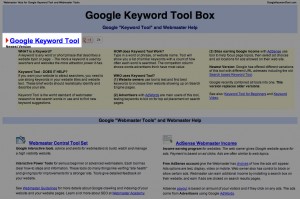
2. Click or tap the blue words that say Google Keyword Tool.
3. Type in a phrase, name or subject. In this example we’re going to be typing in “Benedict Arnold“.
4. Fill in the CAPTCHA and then press “Search“.
5. There are 90,500 Global Monthly Searches and 60,500 Local Monthly Searches on Benedict Arnold.
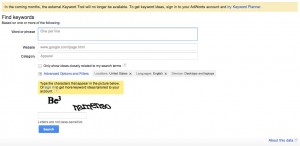
6. Google also gives you 100 different Keyword ideas on Benedict Arnold, ie: benedict arnold traitor, benedict arnold kids, benedict arnold facts, benedict arnold biography
7. Click on “benedict arnold facts” and click/ tap Google Search
8. The first hit on Google is www.biography.com. Click on that link. Before reading the article, I do a brief analysis of the link it sends me to on the website.
- The main content is video.
- There are no share features to social media.
- There’s no obvious way to contact anyone.
- I go back to the last page on my browser, don’t read the article and move to the next hit on Google.
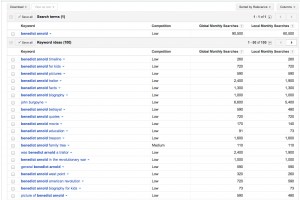 9. The second hit on Google is www.history.com. Click the link. I do a brief analysis of the website.
9. The second hit on Google is www.history.com. Click the link. I do a brief analysis of the website.
- It’s another major website.
- They do have social share buttons. If you don’t use social media than this won’t be of importance to you.
- There’s a “contact us” button on the bottom of the article. Seeing that they have this and share buttons, there might be enough reason to read the article.
- Read the article. Since you are an expert on the subject manner, if you see something that may not be quite right or that they may have omitted an important fact, this is your opportunity to reach out to them and let them know it.
- As mentioned in point 3, at the end of the article, there is a “contact us” button. Click the “contact us” button. This brings you to the FAQ/Contact page. Click/tap the “Submit Feedback” button. Fill in the information it asks for and submit your suggestions and let them know about your book.
10. Go back to the Google Keyword Tool window in your web browser and click on “benedict arnold biography“. Then click/tap “Google Search”
11. Before clicking on any of the links that show up in this new Google search I do a scan of the websites that come up on the first page of Google. I look for something that might have an easier way of connecting with someone. For example, Wikipedia might be a little more difficult to directly contact but someone who wrote a blog about Benedict Arnold would be much easier.
12. Scroll down to the ninth hit on Google. There’s a website called, www.benedictarnold.com. Click the link. Do a brief website analysis.
- At the bottom of the article there is a comment section.
- There are no social network sharing options.
- There is a place to leave comments.
- There does not seem to be a contact section on the website.
- Since the website is called, benedictarnold.org, I would spend a little more time in figuring out how to contact the people who run this website. It seems that the only way to contact them is to leave a comment.
- Read their article.
- Leave a comment at the bottom of the article and ask if there’s a way to contact them. You can also leave a link to your book in the comment section. If they allow comments to show up, it should show up on their website and people who go there will see it, unless the administrator of their website takes it down.
 Is your head spinning? I hope not. As you can see, this is a bit of a process though, like anything, if you give it a little time, you’ll be able to develop shortcuts and be able to siphon out the useful from the useless. This process takes a some digging and persistence as far as sifting out what websites you can directly contact and are relevant to your topic. Stick with it. By giving it a little time each day, you’ll be able to find some great connections and begin to develop your muscle in analyzing a website.
Is your head spinning? I hope not. As you can see, this is a bit of a process though, like anything, if you give it a little time, you’ll be able to develop shortcuts and be able to siphon out the useful from the useless. This process takes a some digging and persistence as far as sifting out what websites you can directly contact and are relevant to your topic. Stick with it. By giving it a little time each day, you’ll be able to find some great connections and begin to develop your muscle in analyzing a website.
A general rule to follow is to give positive feedback to the person who wrote the article and offer them some thoughts and insights that you cover in your book. This will make it sound less like a pitch and more like an authentic communication in helping them learn something they maybe didn’t know. It will also make them a lot more likely to respond to you. If you don’t hear something right away, give it about a week and then try writing them again.
IMPORTANT: Take notes on relevant websites, articles, links and authors of the articles as you do this. If you don’t, you’re head will start to spin and you might not remember who you wrote or when you wrote them. Document who you wrote, when you wrote them, what website, whether it was through a contact form, email, Twitter, Facebook or LinkedIn. I recommend doing this digitally as opposed to writing it down because it’s a lot easier to copy and paste links than to write down urls. I also recommend taking your notes with Evernote, an app that works on mobile devices, tablets and computers.
Did you find this article helpful? If so, please sign the newsletter below to receive more useful articles and tips straight into your inbox.
