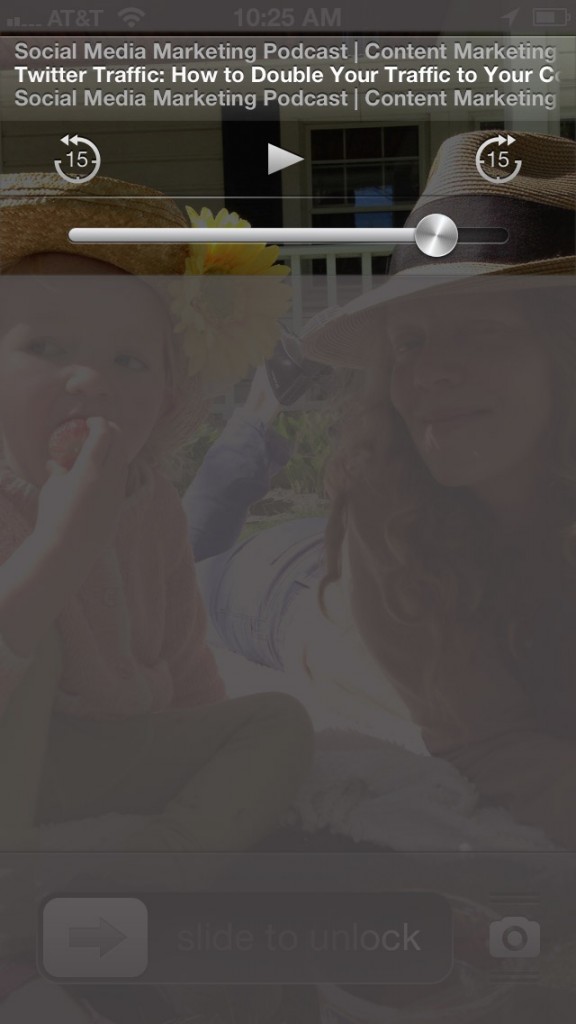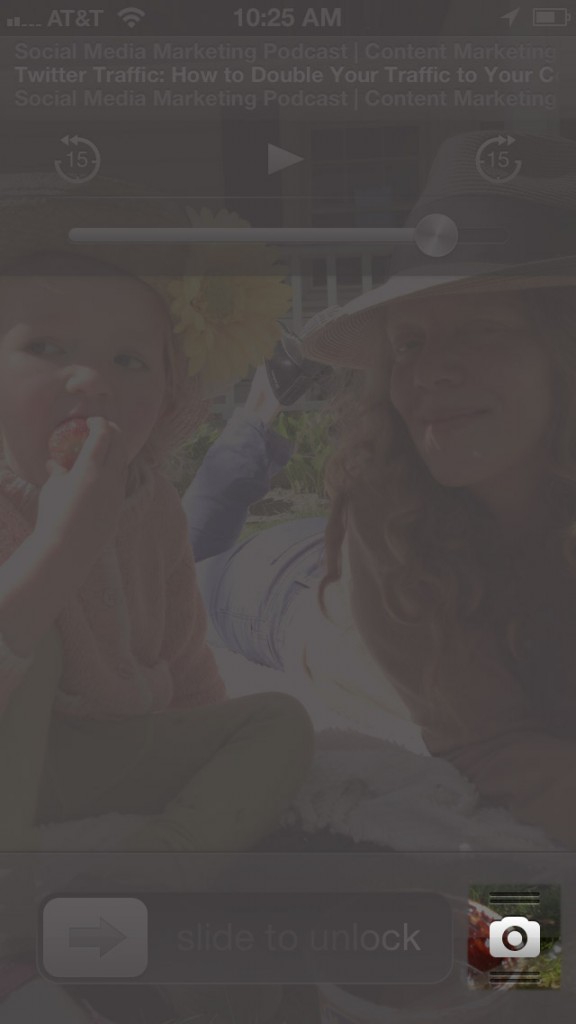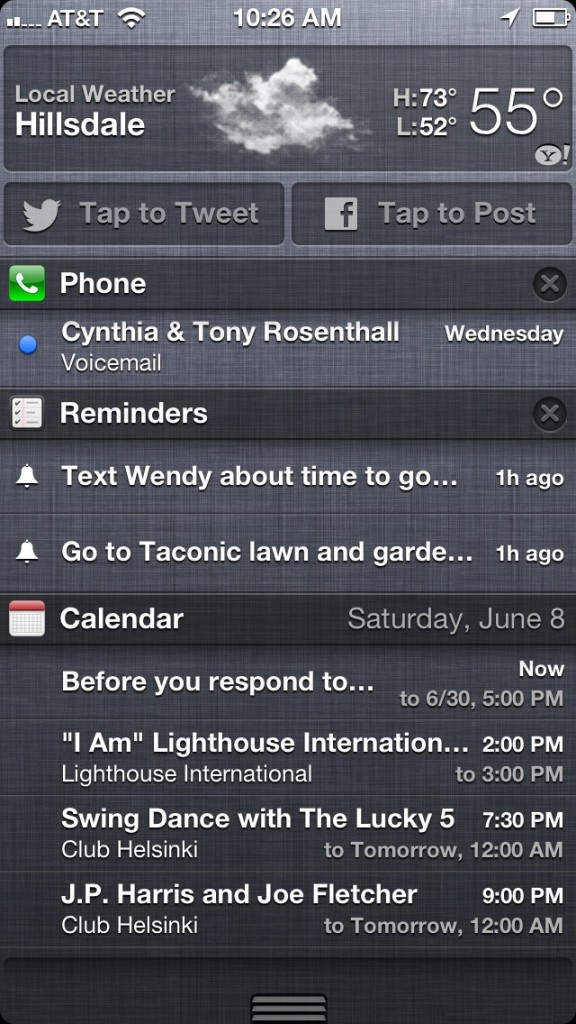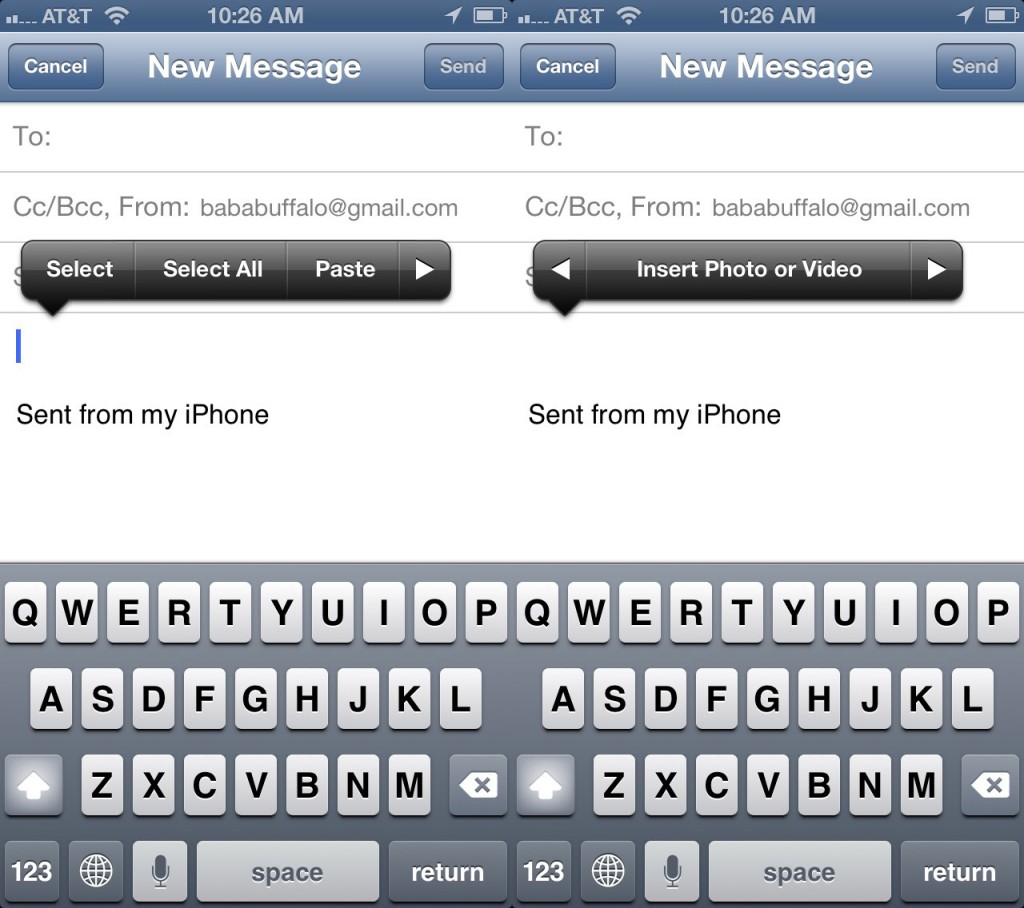Here are 6 useful iPhone tips to use on a daily basis. The iPhone is such an incredible and user friendly tool. That being said, there are simple functions that get overlooked upon first glance. These 6 tips will improve your efficiency with your iPhone so you do less futsing and have more fun. You’ll feel like a pro.
1. Instant Music
The quickest way to access music via iTunes, Spotify, Pandora, NPR, Podcasts and more is to double tap the home button from the lock screen. It will bring up a Play/Pause/Volume/Rewind/FastForward/Title of the last thing you had playing on your iPhone. That’s the instant part. It takes a couple more steps if you want to change what you’re listening to. To do that, simply open up the corresponding app and select the music/news/podcast you want to listen to.
2. Quick Camera
From the lock screen, tap and hold the little camera icon on the bottom right of your iPhone. Hold and drag it up to reveal you camera. Snap a photo or video.
3. Quick Access Calls/Voice messages/Texts/Alerts
Whenever you get a notification on your home screen, whether it’s a missed call, text message or alert, you can quickly access the message that appears. Touch the icon and drag your finger to the right. This will unlock you iPhone and bring you directly to the notification. This works on your iPad too.
4. Drop Down Menu
After unlocking your iPhone, if you touch the top of your screen and pull down it reveals a menu that includes, weather, Twitter, Facebook, recent calls, recent texts, reminders and much more. It’s called the Notification Center. To manage your Notification Center, go to Settings > Notifications. Click on Edit to enable/disable them.
5. Insert Photo/Video into an Email
When you’re in the Mail app that comes with the iPhone, touch for 2 seconds in the area where you compose an email. A pop up will appear that says, Select | Select All | Paster >. Tap the arrow. It will then give you the option to Insert Photo or Video. Tap the button and choose from your photo library.
6. Reminders
Reminders is a useful tool to remember to do’s. The built in Reminder app is great because you can have Siri set a reminder for you. To use Siri to do this, hold the main button on the iPhone and say “Reminder …. ” then tell her what you want to be reminded of. She will then respond to make sure she got what you said, ask you what time you’d like to be reminded and confirm the reminder. To do it manually, go to the Reminder app and tap the + button at the top. Type your reminder and set a time you want to be reminded. You will get a notification when that time comes on your home screen.
Were these tips useful to you? Sign the mailing list to get more tips and tricks to get the most out of your iPhone, iPad and Mac directly to your inbox.